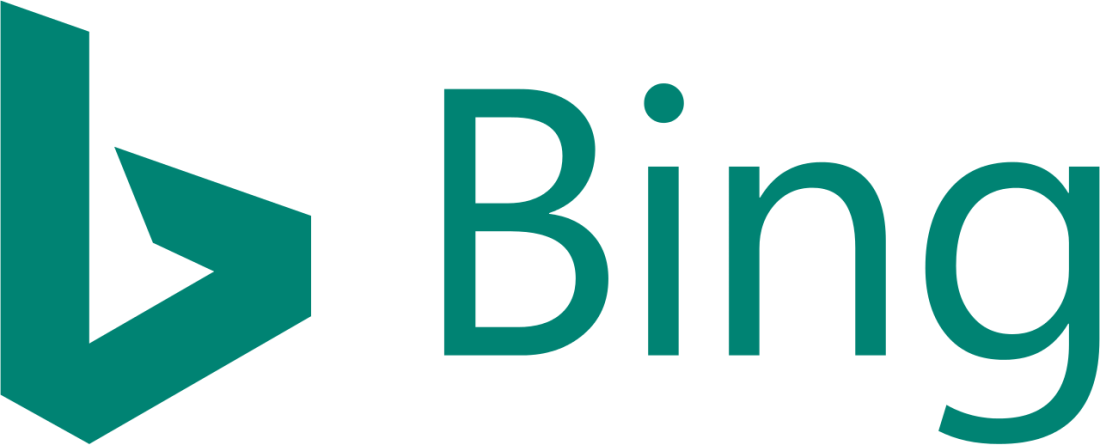
Bing
We are discussing Bing Webmaster Tools. Bing is a search engine. Microsoft calls that “decision engine”, means that Bing tries to interpret search queries and gives better search results compared to a typical search engine, helping the user for better decisions. Bing concentrates in: shopping, travel, local and health. A preview version was made for everyone to use on June 1, 2009, and the website was fully launched on June 3, 2009.
Features
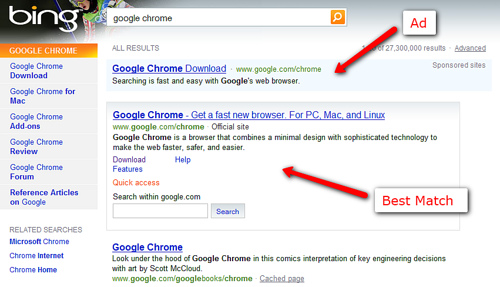
It’s included on the listing of search suggestions as queries are entered. It lists related searches (“Explore pane”) based on semantic technology from Powerset that Microsoft pursued in 2008.
Every day, Bing.com displays a different picture that users can click on parts of how to learn more about. These pictures are about different places around the world, or nature, or even sometimes things in outer space also.
Media Features
- Media have Video thumbnail Preview where, by hovering over the video thumbnail, the video automatically starts playing.
- Media has an Image search with the continuous scrolling images results page that has adjustable settings for size, layout, colour, style and people.
- Media has Video search with adjustable setting for length, screen size, resolution and source.
Bing Webmaster Tools

Getting Started Checklist
These are the following steps for the bing user to Webmaster Tools, this checklist helps to get you started. Steps 1 and 2 will give you up and running, then steps 3 and 4 are optional, but highly recommends.
Open a Bing Webmaster Tools account
We can open a free Bing Webmaster Tools account by going to the Bing Webmaster Tools sign-in up. We can sign up using Microsoft, Google or Facebook account. Alternatively, we can create a Microsoft account as part of your Webmaster Tools sign-up process, select Microsoft as the convenient account and click on Create one in next step.
Add & Verify your website
Once we have a Bing Webmaster Tools account, we can add sites to our account. We can do by entering the URL of our site into the Add a Site input box and clicking Add. Next, we would like to verify that we are the owner of the website. Three ownership verification methods. Click the option best suited for our site and follow the on-screen instructions –
- XML file authentication: click BingSiteAuth.xml to save the XML file to our computer. This file contains our personal verification code. Then, upload the file to the root folder of the site you are trying to add.
- Meta tag authentication: Copy the displayed one <meta> tag with our personal verification code to the clipboard. Then open our registered site’s default page in our web development environment editor and paste the provided code at the end of the <head> section. Finally, save and upload the revised default page containing the new <meta> tag to our site.
- Add a CNAME record to DNS: This option requires access to our domain hosting account. Inside the account, edit the CNAME record to hold the provided verification code (a series of numbers and letters) we have provided for ours. When done ensure the information is been saved.
Once we have the verification code to our site or in our CNAME record, click Verify. If Bing Webmaster Tools is able to verify our site, we will see a green checkmark at the top and a message saying that our domain is verified. If we see a red cross mark, Review the information in red at the bottom of the page for more information about why we couldn’t verify the site.
Create and upload your sitemaps
Sitemaps are a great way to tell Bing about the URLs on our site and Bing supports different formats:
- XML Sitemaps and XML Sitemap index files.
- Atom 0.3 and 0.1
- RSS 2.0
- Text files
There are many tools that can help to create sitemaps. We can start with this list and choose the product which best meets our needs. The sitemap mostly lives at the root of our domain, if our domain would be http://www.contoso.com, then the location would be something likehttp://www.contoso.com/sitemap.xml.
After we have uploaded our sitemap to the server, we can tell us about our sitemap through our Bing Webmaster Tools account. On our main Dashboard page, we found a section showcasing Sitemap-related information. Below this Sitemaps widget, click the Submit a Sitemap, enter the URL of our sitemap in the input box, and click the Submit.
Create a Search Optimization Plan
Our Bing Webmaster Tools account makes starting a search optimization plan very easy. Inside the Webmaster Tools, We will see two areas that will help with this task: Once can be found under Reports & Data and its called SEO Reports. Second can be found under Diagnostics & Tools and it’s called the SEO Analyzer.
SEO Reports will run automatically on any domain we have verified in our account every other week. So roughly twice a month we will see the fresh reports with suggestions about which items should address for SEO. If our domain has been verified only recently, we may need to wait a few days before seeing these reports. In contrast, SEO Analyzer is an on-demand tool which will scan a single page on-the-fly and prepares an SEO report within seconds. We can use this tool immediately and as often as like for all pages on our site.
Jithin K